How to set up vas 6154 wifi
Step 1: Input the fourth CD and open it and then install the vas 6154 driver
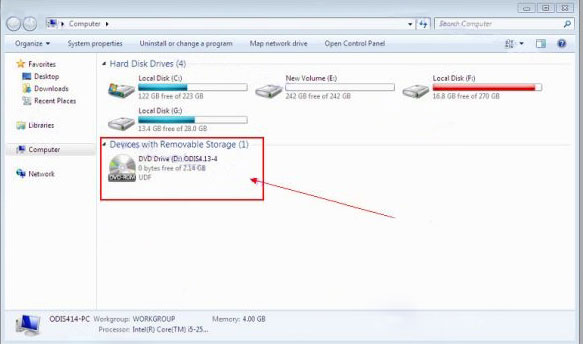
Step 2: Open the CD and then chose the vas 6154 driver to install
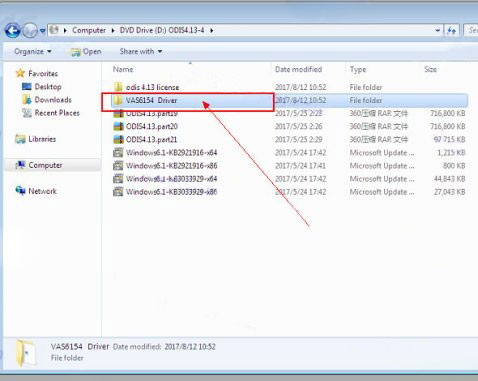
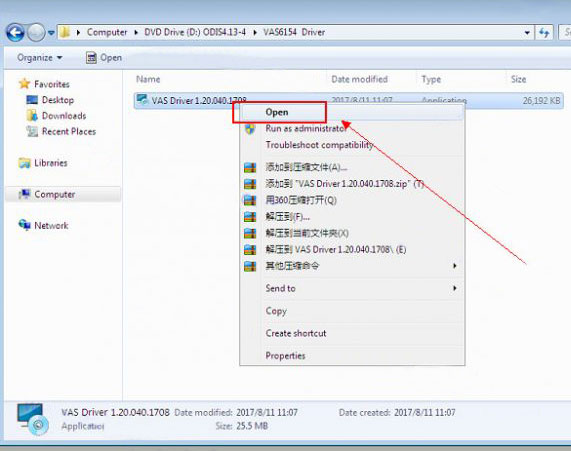
Step 3: After installed and click on the Desktop – symbol
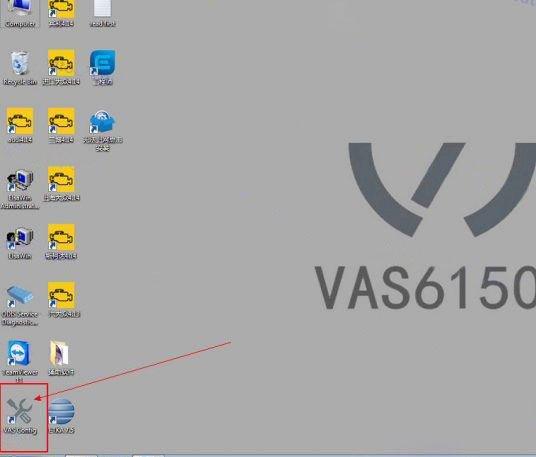
Step 4: Click on the Device Configuration
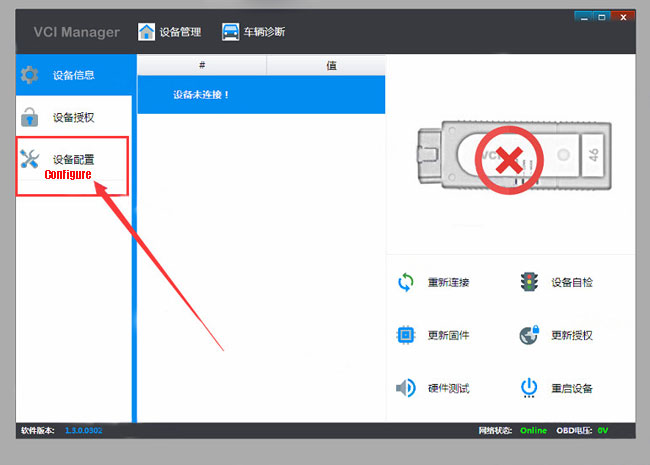
Step 5: Choose the connection way “WLAN”
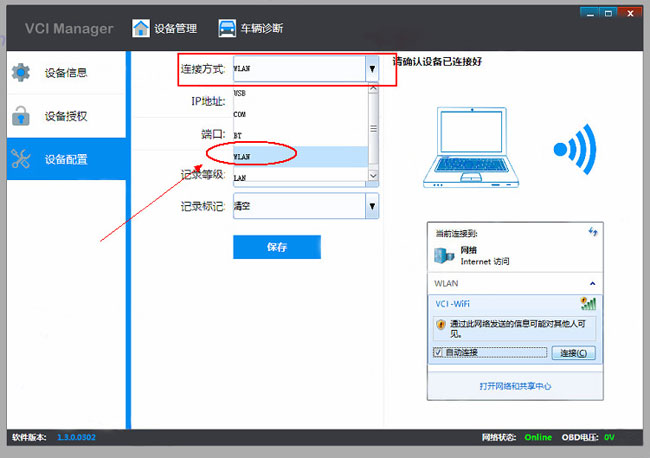
Step 6: Choose the “save”
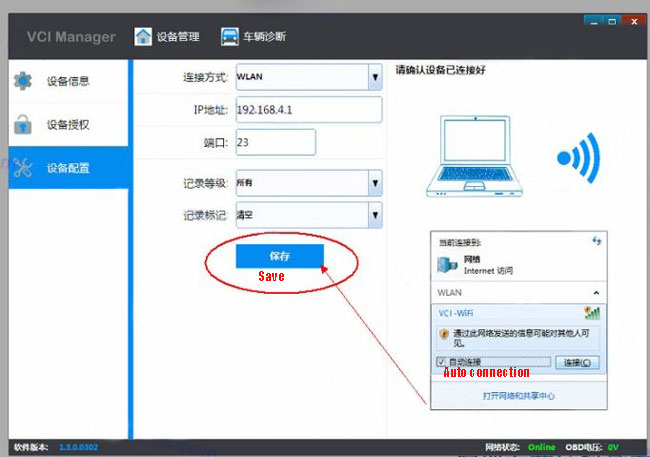
Step 7: Plug the vas 6154 to the car
Step 8: Open the WIFI and find the VAS-6154 wifi name and connect it.
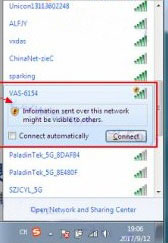
Step 9: It shows Connected
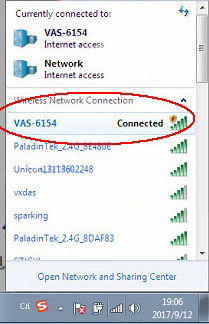
Step 10: The state of connect successfully
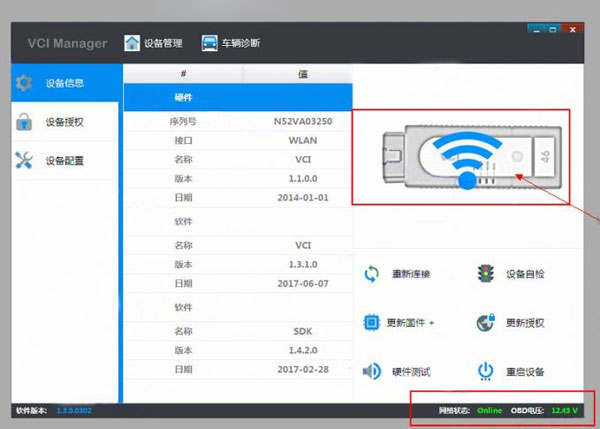
Step 11: Open odis software. Now the latest version is 4.4.1
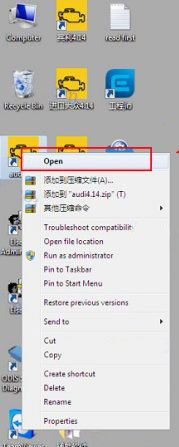
Step 12: VAS 6054 wifi connection setup successfully.
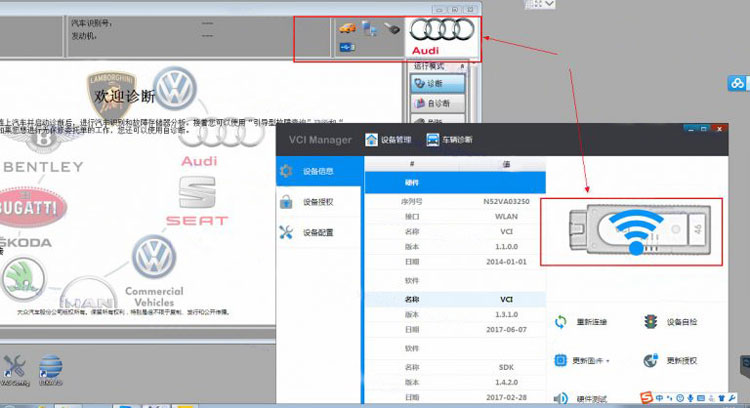
Done! Ready for use!
:: بازدید از این مطلب : 201
|
امتیاز مطلب : 128138133
|
تعداد امتیازدهندگان : 8
|
مجموع امتیاز : 8

