Very pleased with SD Connect C4 when plugging it into my van (2002 311 CDI LWB UK spec) to run a ‘quick test’, first attempt and found everything simple to navigate.
Questions: where does the multiplexer get power from as a battery icon appeared in the little window on the multiplexer and a warning !Check Batteries! after this appeared an error screen appeared on the laptop screen along the lines of communication had been disrupted (i was checking the block heater at the time) due to low voltage.
I had the van idling in the driveway with 14.2v in the top right of laptop screen so wanted to know as to how if atall i charge the multiplexer, the laptop had 82% battery life when the ! Check batteries! appeared on the multiplexer.

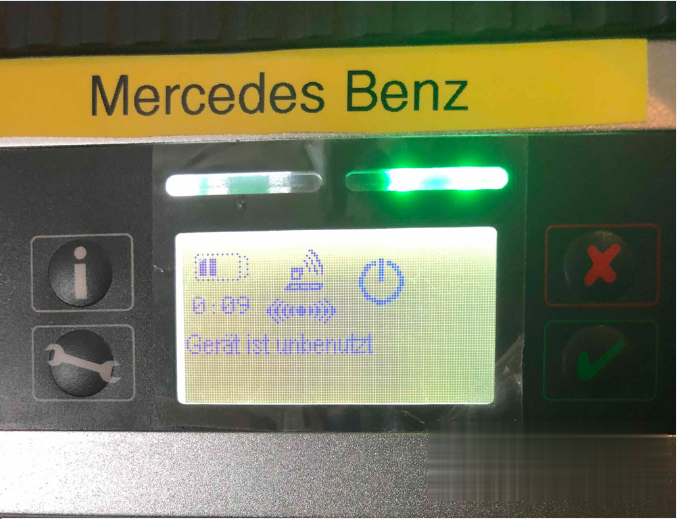
Possible reason:
Multiplexers SDConnect C4 Chinese production is peculiar, randomly appearing, battery charge error. The error is accompanied by the message “Insert / check batteries” “batteries can not be charged” on the instrument display.
This stops the batteries from charging. This error can be caused by two reasons.
wear or not the corresponding capacity of the installed batteries.
a chaotic error caused by the feature of the circuit design of the multiplexer. Revision of the device circuitry eliminates the second reason. As a result, the battery charge error will appear only due to the “fault” of the batteries themselves.
How to solve ” Check Batteries!” error?
Review 1:
I am pretty sure that the consensus view is to run it without batteries and ignore the warning on the display.
BTW: you should always connect an external power supply to your van while using Star.
Another thing to watch out for is to NOT use a 12v-to-laptop adapter powered by the Sprinter when you’re using a diagnostic device that also connects to the Sprinter.
Many 12v-to-laptop devices have a “common positive” .. the battery’s +12v is fed directly to the laptop via a wire.
The 12v-to-laptop adapter then creates the laptop’s desired 18v by pushing the *negative* feed “down” an addition 6 volts …
If the SD Connect C4 diagnostic device expects to be able to connect the laptop’s signal “ground” (or 0v or negative) directly to the Sprinter’s 0v/negative/frame smoke can happen… you’ve suddenly got the power adapter fighting the two “negatives’” 6 volt difference across the diagnostic device.
You can avoid this problem by letting the laptop only use its internal battery, or by using a 120vac adapter to power the laptop.(or the 12v-to-laptop plugged into a totally separate external battery).
Review 2:
Try to use mux on lan(without wireless card inserted),and you will have no more ‘check batteries’ error on display.
seems that error came from heating the wifi card and not correctly drainage from hot air.
Added to this, using mux without wifi card save around 0.4v consumption, xentry will see around 0.4v more voltage,so safer voltage for programming,etc… I dont have wifi card installed, better work always with lan, i dont see too much work in connecting just a cable when making a work.
i think heat with wifi card is a problem because card itself is heating adding to the heat that pcb’s itself produces, with no card installed less heat inside the mux and heat can go exit through the free slot of card, making a grill on the grey plastic piece will help allowing heat to go out of mux, surely extending its life.
Review 3:
I’ve used my (Chinese clone C4) MUX from the first beginning without batteries.
After some time I inserted rechargeable batteries just because I had the same idea as mentioned a few times above -> The voltage drop/peak when starting/stopping the cars engine is not good for the electronic components of the mux. The same problem occurs when disconnecting the mux from the car.
But as I did not remove the rechargeable batteries after use I noticed that some of the inserted batteries went dead after a while. This was (my personal opinion) because of the continuous battery drainage that pulled the voltage so low the batteries eventually got broken.
I always had with empty batteries often because the device was in standby mode and in the course of time were empty, I have considered a solution and indeed an on and off switch after the device goes down in standby mode, I turn it off thus it can not consume power and keep the batteries.

Another solution I’m thinking about is when not in use connecting the mux to a power source (battery charger). This way the batteries are always getting charged but I’m not sure if this is a good idea?
And I never use the WiFi connection because I’m afraid for connection losses during updating work on the car.
Just my humble opinion in this matter.
Good to know:
1). When testing the Mercedes Benz cars:
All sdconnect c4 don’t need the battery.
2). When updating sdconnect c4 firmware:
– Only the best sdconnect C4 plus DoIP does not need the battery:
– The other sdconnect c4 firmware update needs to install the battery.
SD Connect C4 battery installation instructions here:
Easy Guide on how to install MB SD C4 Batteries
Credits to @ gcs190 who shares “How to Update SD Connect without batteries“:
If you need to update an SD Connect and you do not have batteries or the power supply/charging circuit is damaged, you only have to edit the toolkit.ini file, modifying the following lines so that the supply and/or battery voltage is lower to the real (it would be enough to set them to zero)
Obviously make sure you have a stable and sufficient external supply.
[SoftwareUpdate]
Voltages necessary for SDconnect firmware updates. These values are only for the pre-check of the toolkit, the values will be checked by the update process again
MinUpdateVoltageVBatt=7200
MinUpdateVoltageVExt=11000
A reboot is required for the new settings to take effect (Probably a Tkserver restart is enough)
Good luck!
:: برچسبها:
SD Connect C4 ,
:: بازدید از این مطلب : 186
|
امتیاز مطلب : 0
|
تعداد امتیازدهندگان : 0
|
مجموع امتیاز : 0

